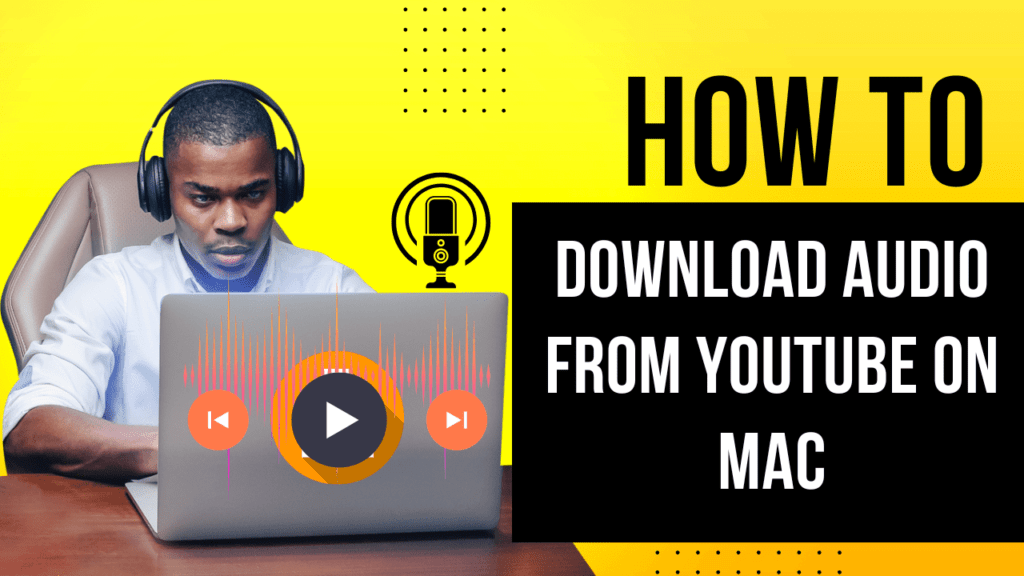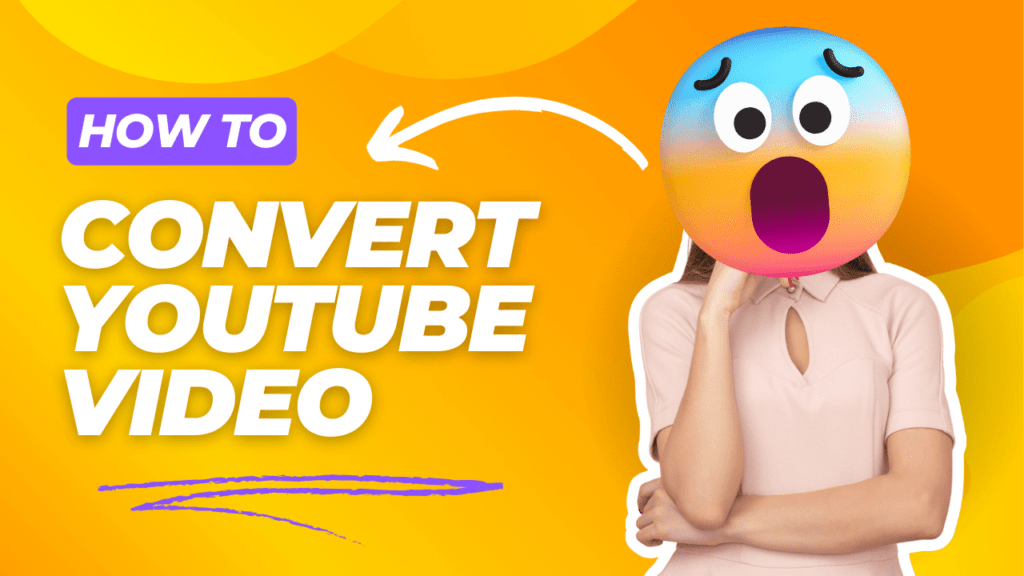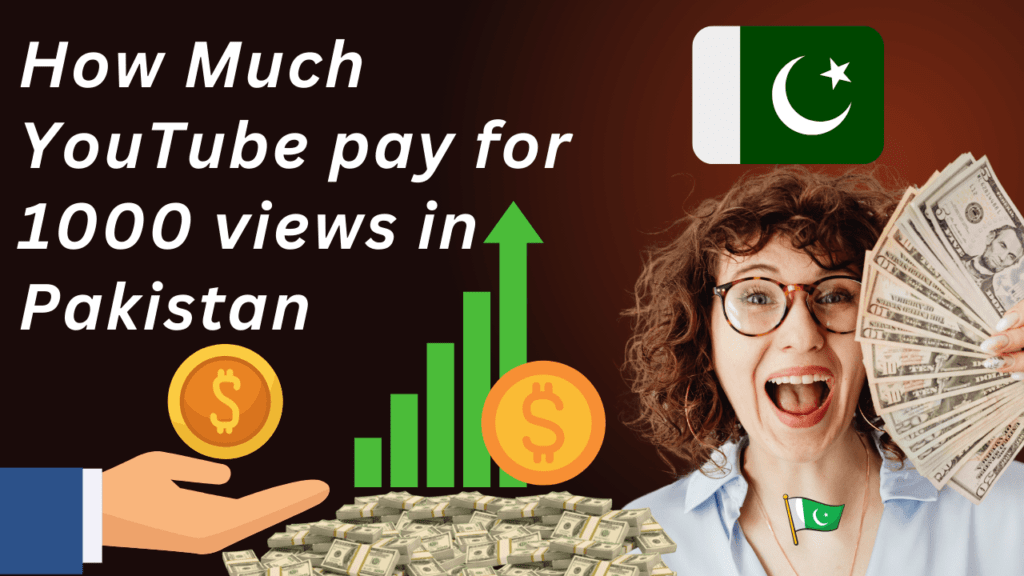Introduction
Download Audio from YouTube on Mac can be beneficial. Maybe you want to save music, download audio, or extract audio from a YouTube video, and you are a Mac user, so you don’t know the process in this article. I will give you a complete guide on downloading audio from YouTube on Mac.
I am going to share with you three methods to Download Audio from YouTube on Mac that you can use if you like, so let’s start.
Method 1:
Use Online Services to download Audio from YouTube on Mac
The easiest and best way is to use online services to convert your video, here I am going to share with you some websites that can convert any video without installing any software. You can download any music from YouTube and Audio.
Complete Guide
1. Find YouTube Video: Go to YouTube and copy the URL of the video you want to download or convert into audio on Mac.
2. Use online converter tools: Open your desktop or mobile phone’s web browser and visit one of these websites to download the video or convert your video. Here are the best websites YTMP3, Y2Mate, or FLVTO.
3. Paste the Video URL: Paste the video URL inside the search bar.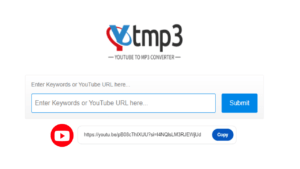
4. Select Audio Format: Select the format in which you want to download your audio.
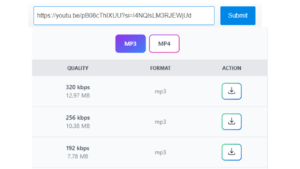
5. Convert and Download: Click the Convert button and after that, the process will be complete and you will be able to download your audio to your Mac.
Method No. 1 (Pros and Cons)
Pros:
– The video does not require any software installation to convert video.
– Online services are also very convenient and work quickly.
Cons:
– There may be some variation in quality.
– There may be a risk of pop-up ads on converting sites.
Method 2:
Using Software Applications
If you don’t like the first method, then here I am going to share the second method with you, convert video to audio with the help of software applications or download any video in HD quality.
Complete Guide with 4K Video Downloader
1. Download 4K Video Software: Visit the official website and download the application for Mac.
2. Install Application: Follow each instruction carefully to install the application (4K Video Downloader) inside the Mac.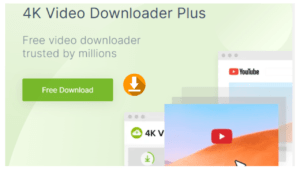
3. Copy URL: Go to YouTube and copy the link of the video you want to download or extract audio from it.
4. Paste URL: Open the software you installed on your Mac and paste the link.
5. Choose Audio Format: Here, select one of the audio formats to extract the audio from the video (e.g., MP3, M4A).
6. Download the Audio: Click the Extract button and download your audio file.
Method No. 2 (Pros and Cons)
Pros:
– Higher-quality audio will be available.
– More options over download settings like the format of the audio, edit audio, etc.
– There will be no ads or pop-ups in the process.
Cons:
– It requires a software installation process.
– Some applications or paid to use.
YouTube Tags Generator Tool For Free
Method 3:
Using Browser Extensions
If you don’t like the first and second methods, here I am sharing with you the third method which is the Browser Extension. Here I am telling one such extension which is very useful “YouTube to MP3”
Complete Guide
1. Install the Extension: These are the best extensions for Mac YouTube to MP3 extensions in the Chrome Web Store and if you use Firefox then Add-ons.
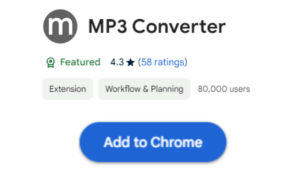
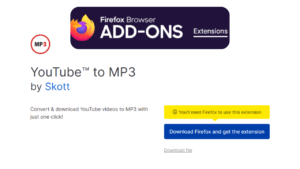
2. Activate the Extension: After installation, the extension has to be activated within the browser.
3. Find YouTube Video: Go to YouTube and find out the video you want to download and just click on it to open the video.
4. Use the Extension: Click on the icon of the extension or click on the download button and your video will start downloading quickly.
5. Download the Audio: Check the file format to download the audio.
Method No. 3 (Pros and Cons)
Pros:
– Easy to use within the browsers like Chrome and Firefox.
– There is no need to switch between applications and easy to understand the process.
Cons:
– Sometimes extensions stop working due to YouTube updates.
– Here you are given limited features as per dedicated software
Conclusion
Downloading audio from YouTube on a Mac is a straightforward process with multiple methods available to suit different needs. Whether you prefer using online services, dedicated software, or browser extensions, you can easily extract audio from your favorite YouTube videos. Remember to always use reputable tools and websites to ensure the best quality and security.
Happy Download Audio from YouTube on Mac
Faq’s
1. How to download music from YouTube for free on Mac in 2024?
Follow these points to Understand
Download 4K Video Software: Visit the official website and download the application for Mac.
2. Install Application: Follow each instruction carefully to install the application (4K Video Downloader) inside the Mac.
3. Copy URL: Go to YouTube and copy the link of the video you want to download or extract audio from it.
4. Paste URL: Open the software you installed on your Mac and paste the link.
5. Choose Audio Format: Here, select one of the audio formats to extract the audio from the video (e.g., MP3, M4A).
2. Is there a YouTube downloader for Mac in 2024?
Yes Here is the Complete Guide
1. Find YouTube Video: Go to YouTube and copy the URL of the video you want to download or convert into audio on Mac.
2. Use online converter tools: Open your desktop or mobile phone’s web browser and visit one of these websites to download the video or convert your video. Here are the best websites YTMP3, Y2Mate, or FLVTO.
3. Paste the Video URL: Paste the video URL inside the search bar.
4. Select Audio Format: Select the format in which you want to download your audio.
5. Convert and Download: Click the Convert button and after that, the process will be complete and you will be able to download Audio from YouTube on Mac.